When I started really using my iPad to edit text, the single biggest frustration I had was in editing text that I had typed incorrectly and could not get to easily without arrow keys I was used to. I ended up deleting a lot of double words to replace the n character I had hit instead of a space.
It sounds a little lame for a complaint I suppose, but if you are there dealing with it – I am sure your frustration level rose just like mine. Luckily I figured out pretty quick that there is a simple way to manage this – actually 2 methods that generally work well.
- pinch and zoom – that was what I found when I searched on the topic. It works IF the app you are in supports it and the context is right. This is not the best way to do it though IMO
- Point to the insertion point you need and hold your finger down. If you long press, you will see a magnifying glass come up with a selector where your “cursor” is. This method allows you to get very precise insertion of your cursor and edit any text very easily.
Once you have selected the text, you are presented with a blue bar that lets you expand either direction or simply start typing.
If you choose to expand the selection, you can then click on the expanded selection to copy, paste, etc…
Simple, easy and effective. No arrow key needed. I wish I knew that when I first got the thing!
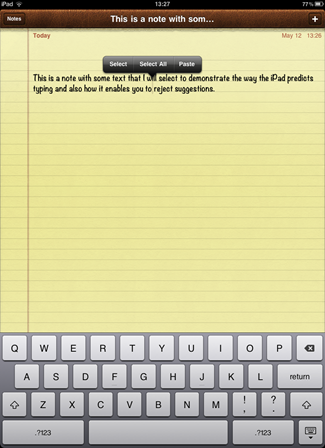

I've enjoyed reading your blog posts about the ipad2. Makes me want one even more :-)
ReplyDelete